All businesses are clear that having a website is of vital importance . This has become one of the most important letters of introduction that they have to make themselves known and introduce themselves to their potential clients. Even so, many startups or small businesses cannot always afford a large investment in their development. In these situations, Google Sites can be a good option to make a professional website easily and without the need to hire a web development expert.
Do you want to use Google Sites ? We explain how to create your website below!
What do I need to use Google Sites?
Google Sites is a Google application used to create web pages. This is included in G Suite , so the first thing you will need is to have a G Suite user account. Remember that Google Sites is included in all types of G Suite accounts. This means you'll be able to access it with the most essential account of all, G Suite Basic . Apart from this, you will only need 10 minutes of your time to create it.
[cp_popup display=»inline» style_id=»11742″ step_id = «1»][/cp_popup]
Create your website in 3 steps
1. Create your website
The first step you have to take is to create your website. To do this, access Google Sites and follow the steps below:
- Haz click en «Crear un sitio web» o
.
- Indica el nombre de tu sitio web en «Nombre de documento del sitio web», «Nombre del sitio web» y «Título de la página».
2. Personalize your website
Once you have it created, Google Sites will give you multiple customization options.
On the one hand, you can select its design:
- Haz clic en «Diseños» y añade los designs that you like, dragging them to the template.
- Change the background image clicando «Cambiar imagen»
. You can upload it from your computer or from your Drive folder.
- Modify your header under “Heading Type”. Here you can choose if you want a cover, big header, header or just a title.
- Change the theme which is a font style en «Temas», seleccionando el que prefieras y su color. En «Estilo de fuente» selecciona un estilo.
3. Add, rearrange and nest pages
Another important aspect to take into account is the organization of your pages.
In the case that you want to add pages you will have to:
- Click Pages > Create.
- Add page > done.
- Add URL by clicking “Add Link” on the anchor icon.
If you want to rearrange them you can:
- Hacer clic en «Páginas».
- Change their order by dragging them up or down.
- Nest the page by dragging it on top of another.
3. Configure website navigation
As usual, websites have more than one page. That is why it is important to have a navigation menu that allows them to move around them. To configure it you must:
- Hover over the name of the website and click “Navigation settings”.
- Select a navigation mode.
- Hacer clic en «Menú» para verlo.
Clever!
As you will have seen, creating your web page with Google Sites is very simple and fast. And, if you need additional information, do not hesitate to contact us !
[cp_popup display=»inline» style_id=»11742″ step_id = «1»][/cp_popup]

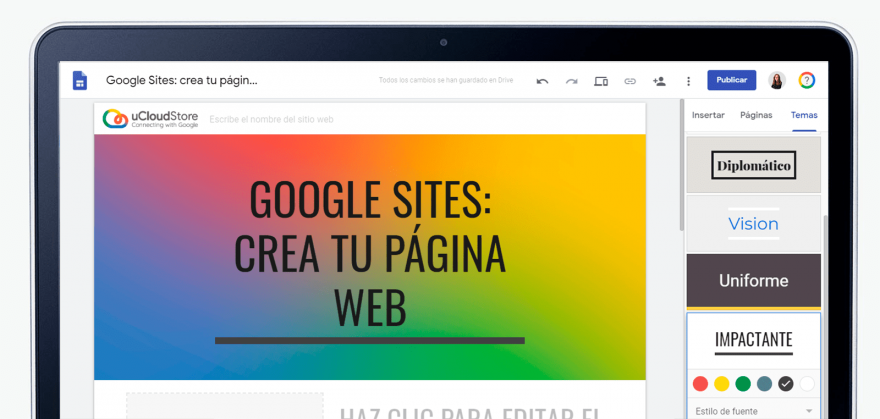
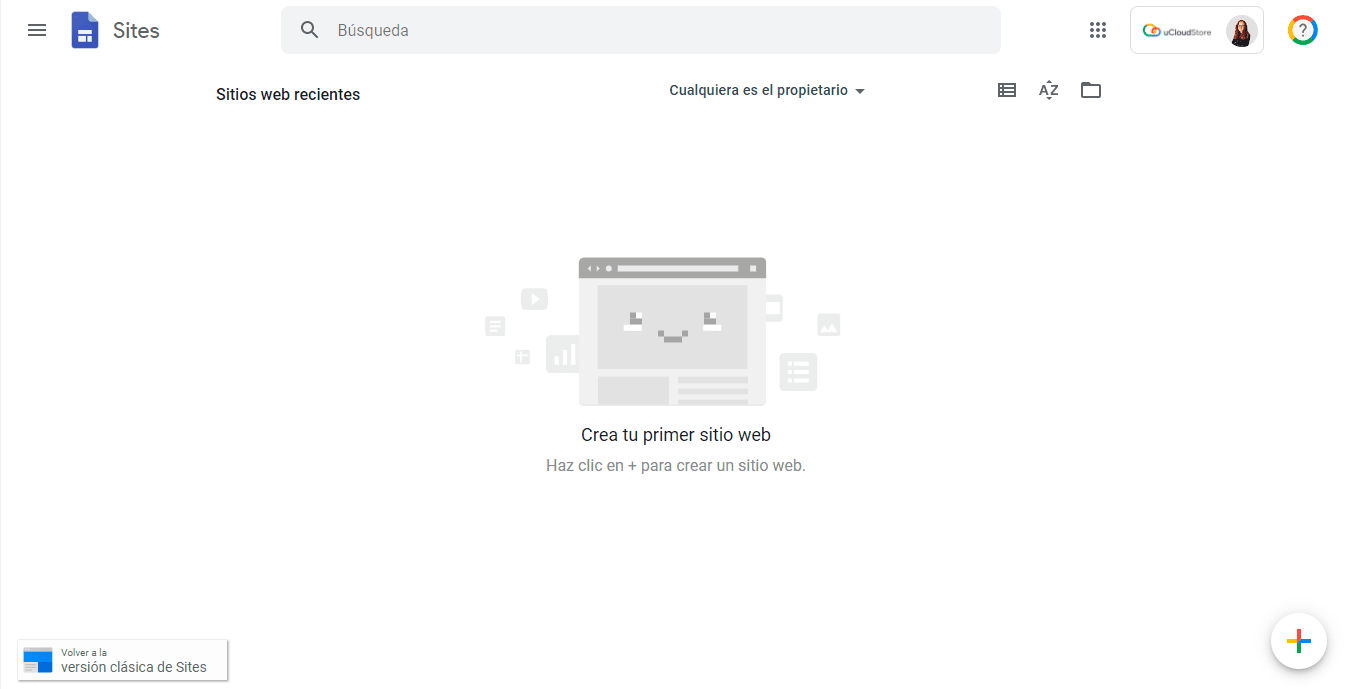
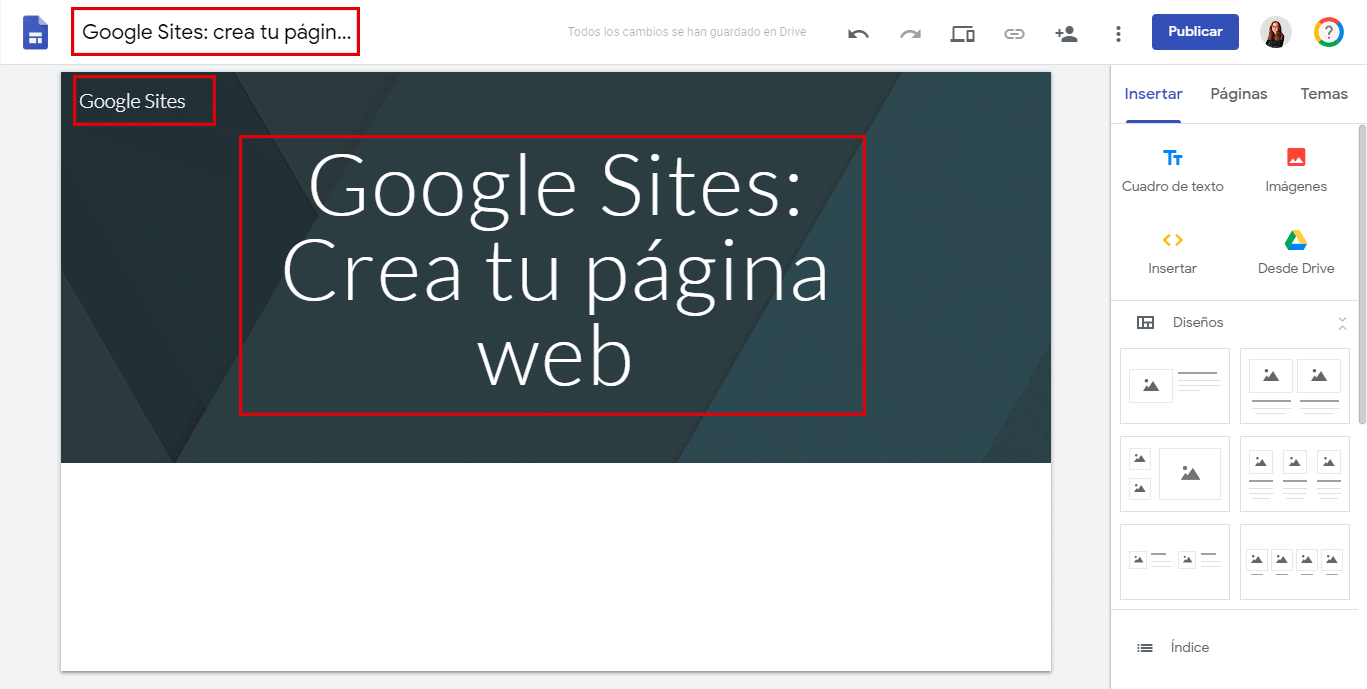
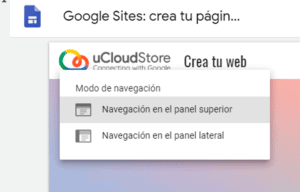


5 comentarios en «Google Sites: crea tu página web en 10 minutos»
for the school
Hello.
I guess I can upload all kinds of files.
Will I be able to link the uploaded files from the site to put it on another site? How?
Thanks.
Hello! Thanks for the explanation, I would like to know if it is possible to add a comments section at the bottom of the web page.
Hi, I'm Alex.
I already created it but I search in google with the domain and it does not appear