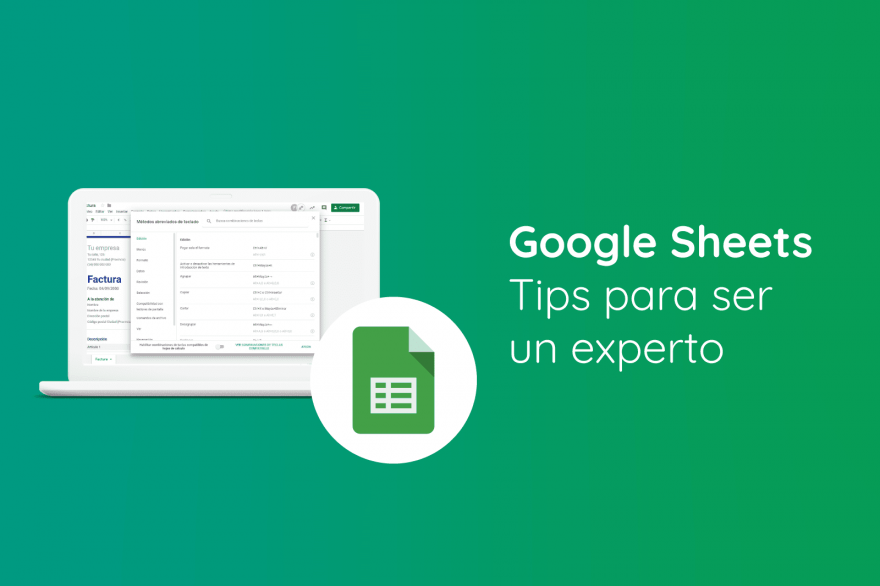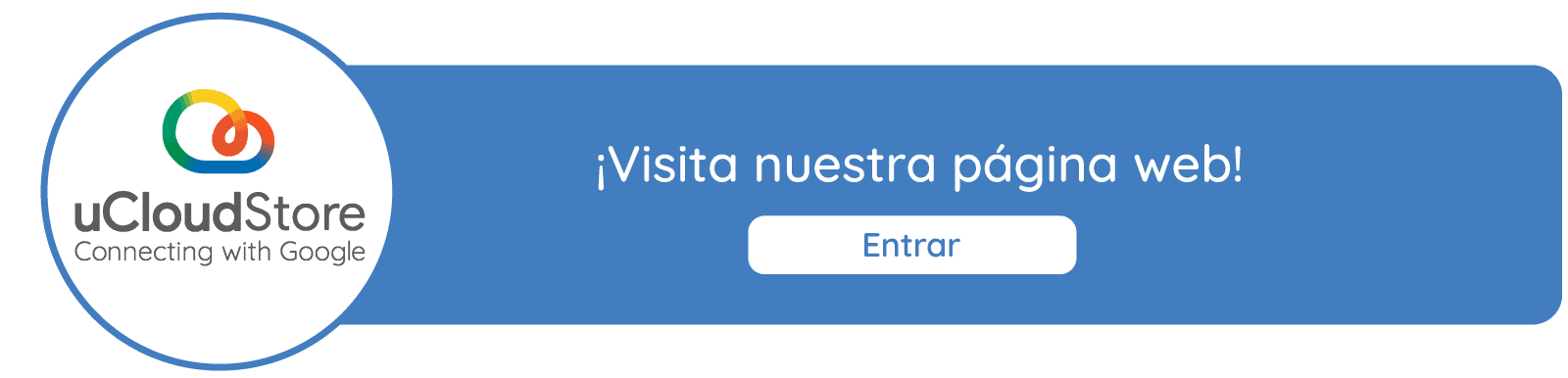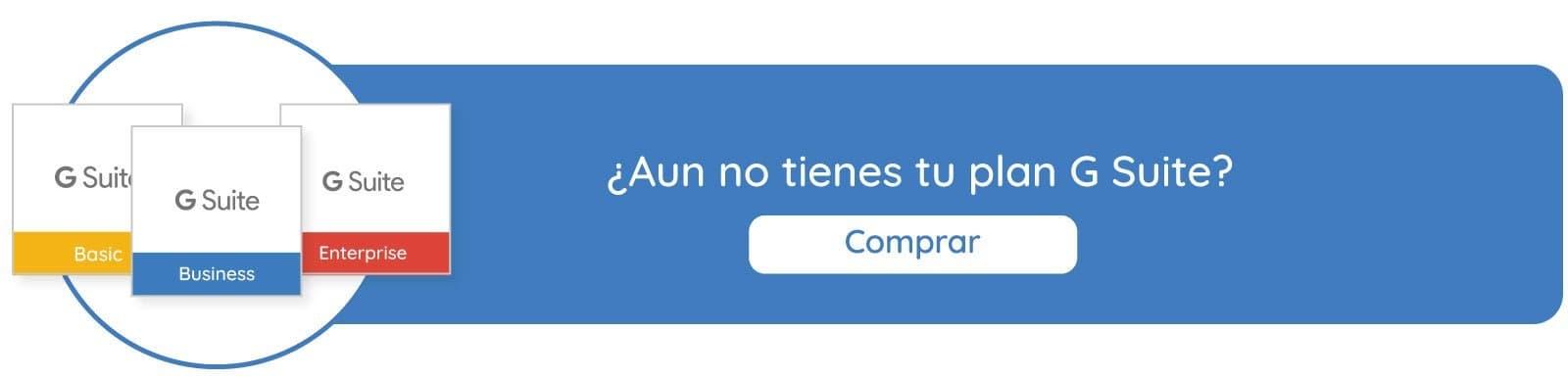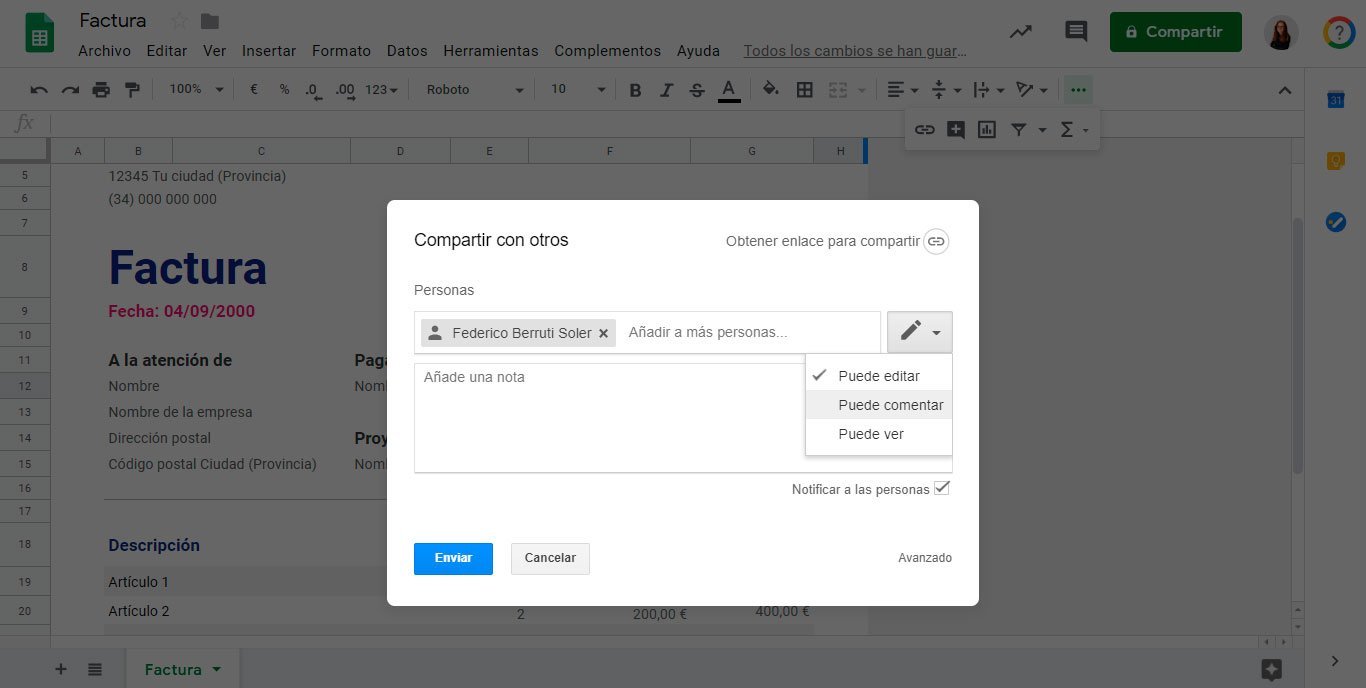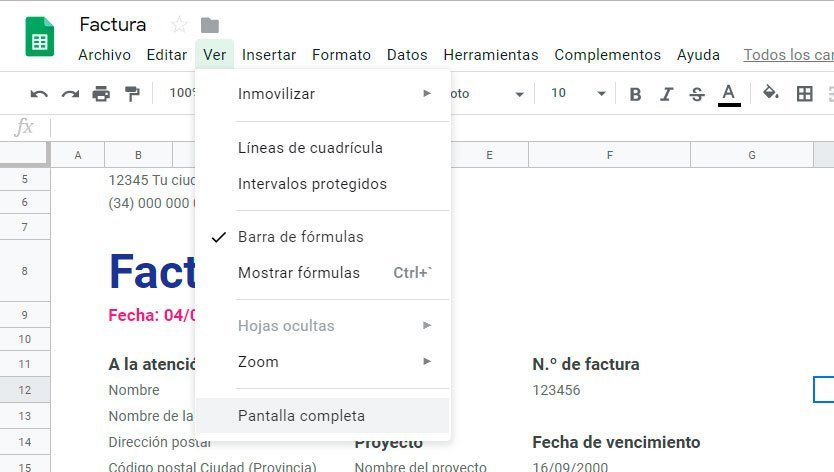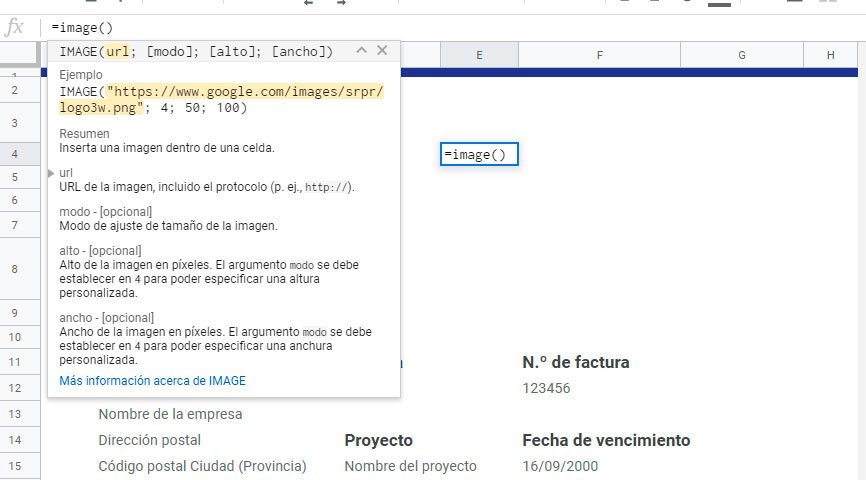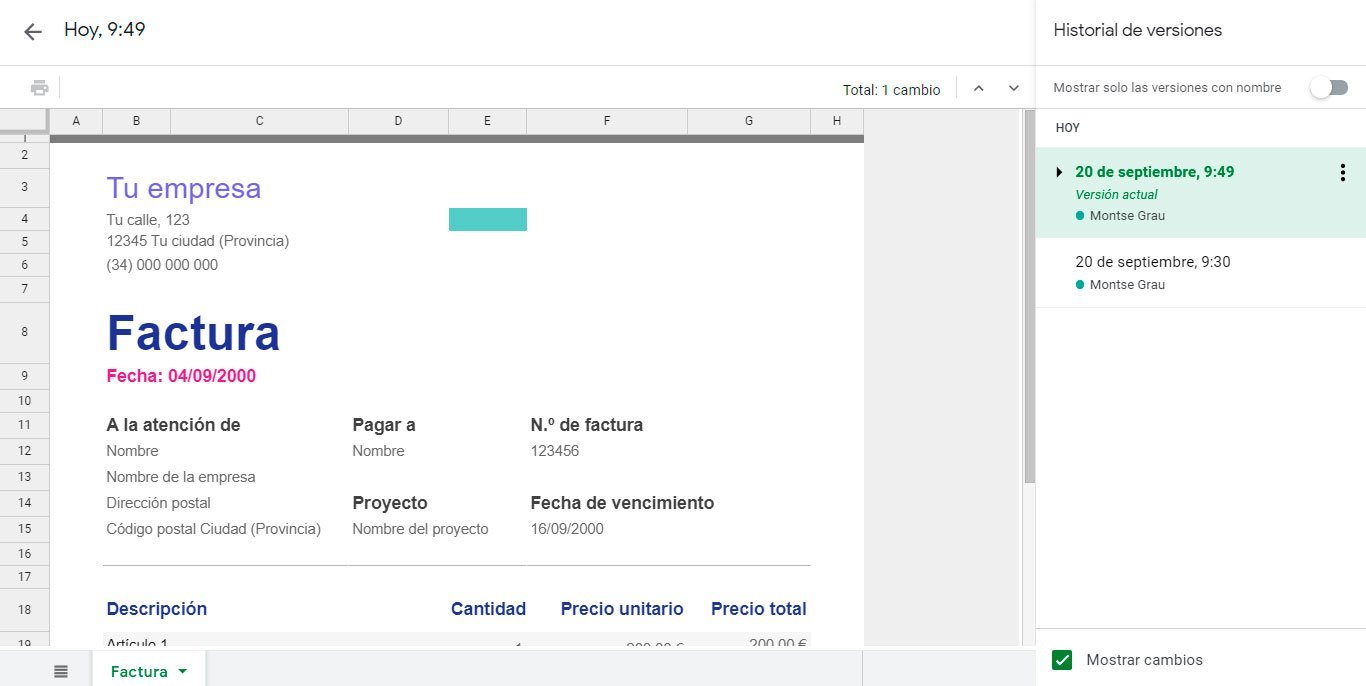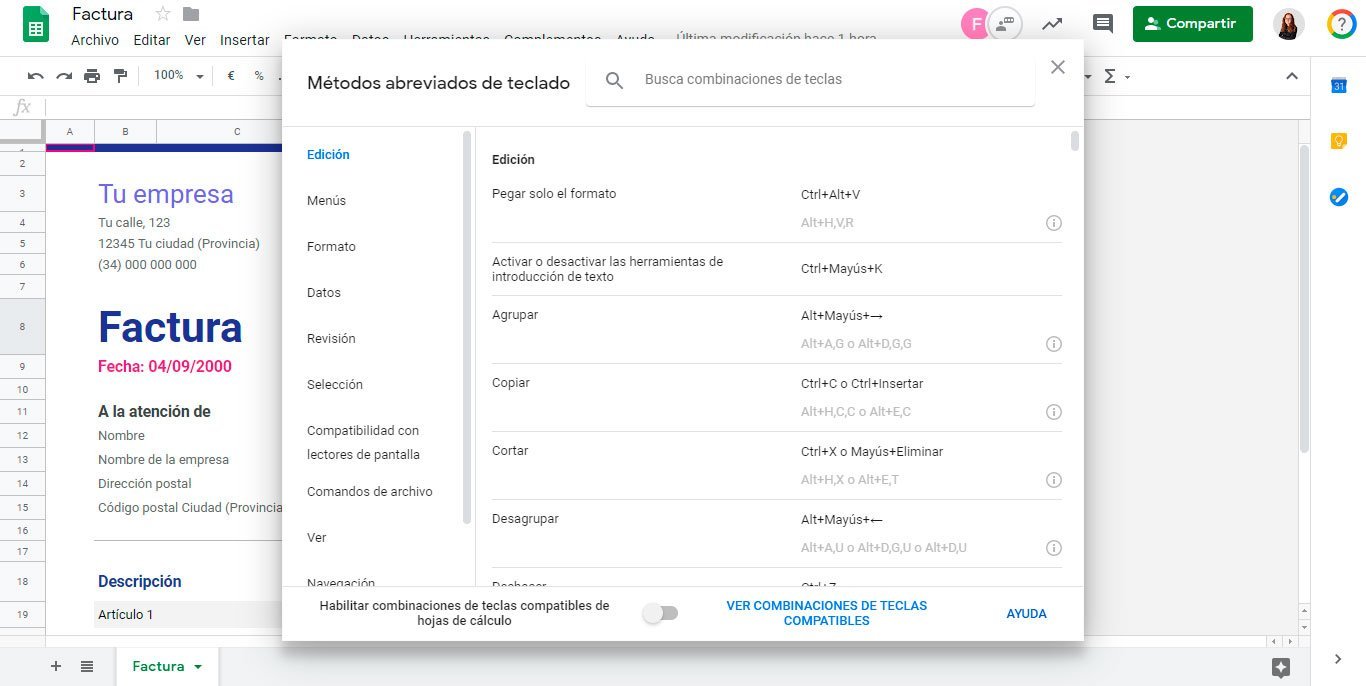As you know, G Suite has endless applications that help make tasks easier and optimize time at work. On other occasions, we also made a post about Calendar, gmail which is a Drive File Stream. Today is your turn to become experts in specialized exclusively in Google sheets and discover various tips that will not only make it easier for you, but will also allow you to get much more out of it.
What is Google Sheets?
Google Sheets , is Google's spreadsheets application and is part of the G Suite suite of applications . They stand out for being ideal for collaborative work, they are secure and work perfectly for dynamic organizations.
7 tips for Google Sheets
1. Talk to your colleagues within the Google Sheets document itself
One of the main advantages of the collaborative work of Google Sheets, is that since all team members have G Suite, not only will they be able to chat with each other live in the same spreadsheet, but they will also be able to observe the changes they are making in it. .
2. Share the spreadsheet with your colleagues
As we already mentioned, one of the main functions that GSuite has is that of collaborative work. Sharing spreadsheets with your co-workers is really simple. Just clicking on the top right del ordenador, donde dice «Share“, we can choose who can access, view and even edit our document.
3. Activate full screen mode
By activating the full screen option in the menu, it will be possible to focus only on the cells and thus be more productive avoiding any distraction that may arise. To do so, you should go to View > Full Screen .
4. Insert images into spreadsheets in a very simple way
Inserting images in your sheets is really child's play, just using the formula =image(«url de imagen») We can insert images from any web link.
5. Access previous versions of your file
Have you ever messed with numbers after spending hours doing calculations? To the point of not even understanding your own calculations?
Quiet, Google Sheets It has a function that allows you to see previous versions of the file and in this way not only verify the modifications, but also see how the work has evolved. To do so, you just have to go to the top right of the file and click on “Last modification«.
6. Work offline
There is no need to worry if the connection is lost, Google Sheets allows you to continue working on the file and once the connection returns, the changes will be saved automatically.
7. Discover new functions thanks to the key combinations
Keyboard shortcuts allow you to work quickly and become more familiar with the Google Sheets interface, you can find them in Help Menu> Key Combinations , or else by pressing Ctrl+/ on the keyboard .
Do you want to have G Suite?
If you have decided to use Google Sheets, taking full advantage of it with the G Suite professional application package, you can hire it on our website. If you have any questions, do not hesitate to contact us.